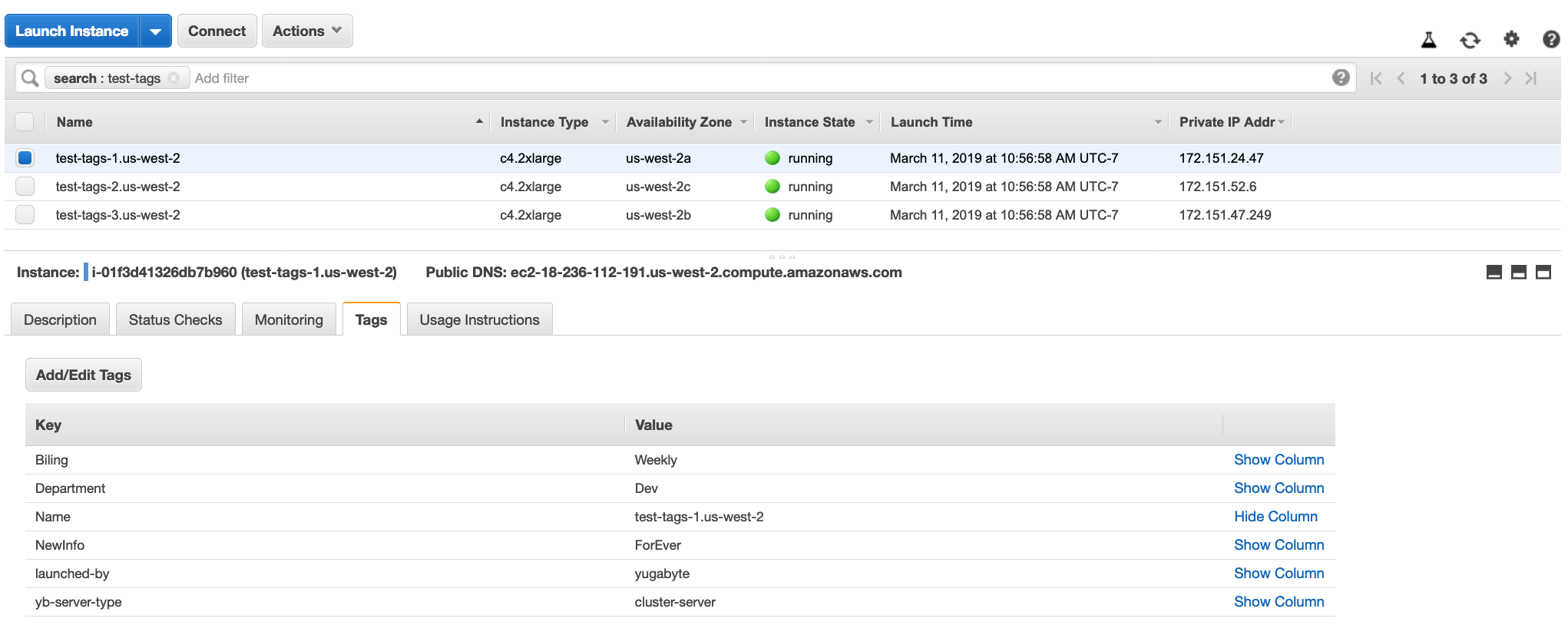Create and edit instance tags
The instances created on a cloud provider can be assigned special metadata to help manage, bill or audit the resources. On Amazon Web Services (AWS), they are referred to as instance tags. You can create and edit these on the Universe dashboard of the Yugabyte Platform console.
Note
The option to set instance tags is currently available only for AWS.1. Create instance tags
During the universe creation step, with an AWS cloud provider, use the Yugabyte Platform console to provide the option to input the instance tags as a map of keys and values as shown below.
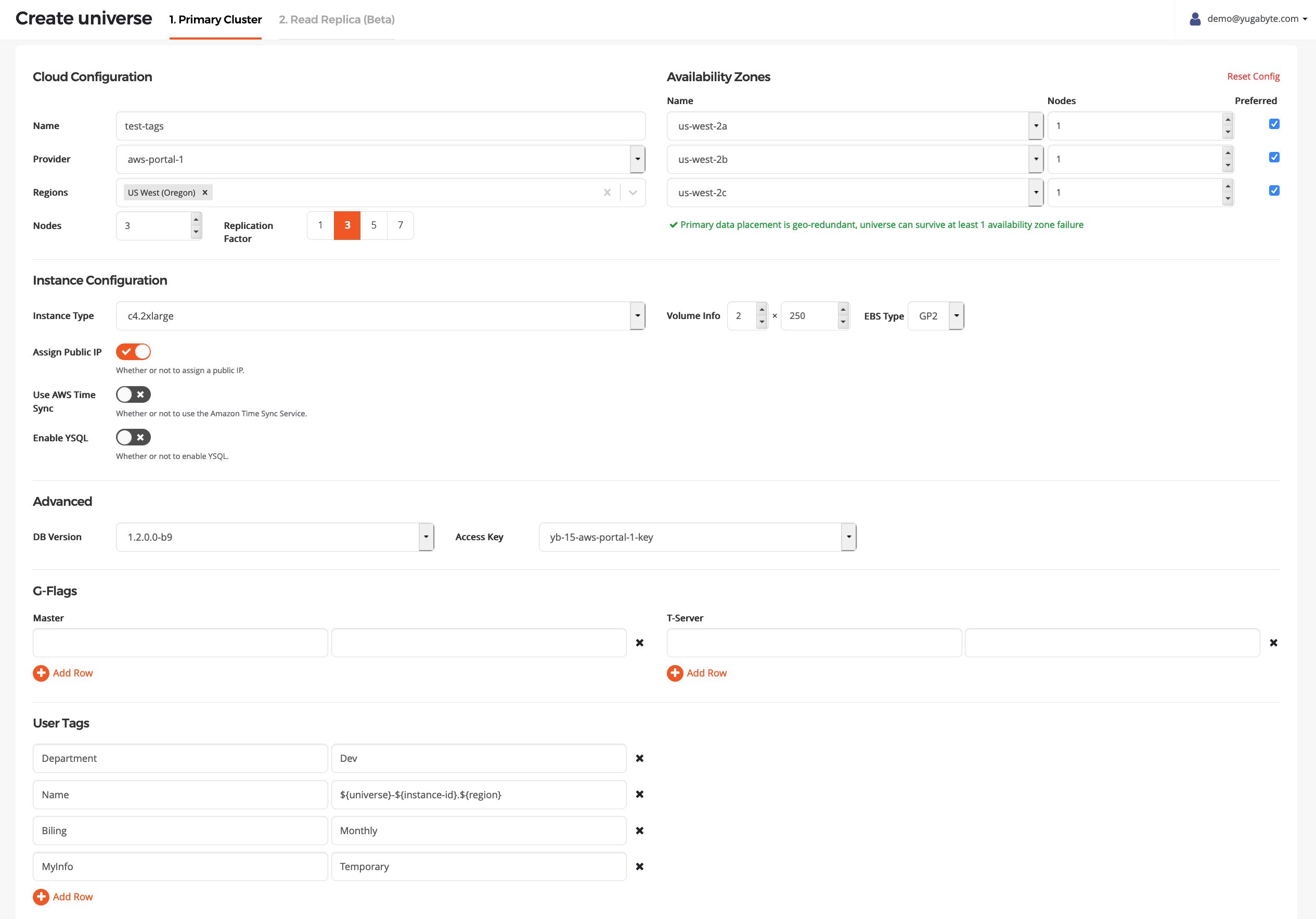
User can provide these key-value pairs in any order.
Templated tags
Name is the only key that can have templated tags, so it can be made of different parts filled in at run-time to determine node and instance names.
- The parts of the template should be enclosed between
${and}. - The reserved keywords that can be specified:
universe,instance-id,zone, andregion. - Templated tag value needs to have
instance-idat the minimum. - Order of the parts of template do not matter.
Check Cloud Provider instances*
Browse to the cloud provider's instances page. In this example, since you are using AWS as the cloud provider, browse to EC2 -> Running Instances
in the correct availability zone and search for instances that have test-tags in their name. You should see something as follows in the Tags tab of those instances.
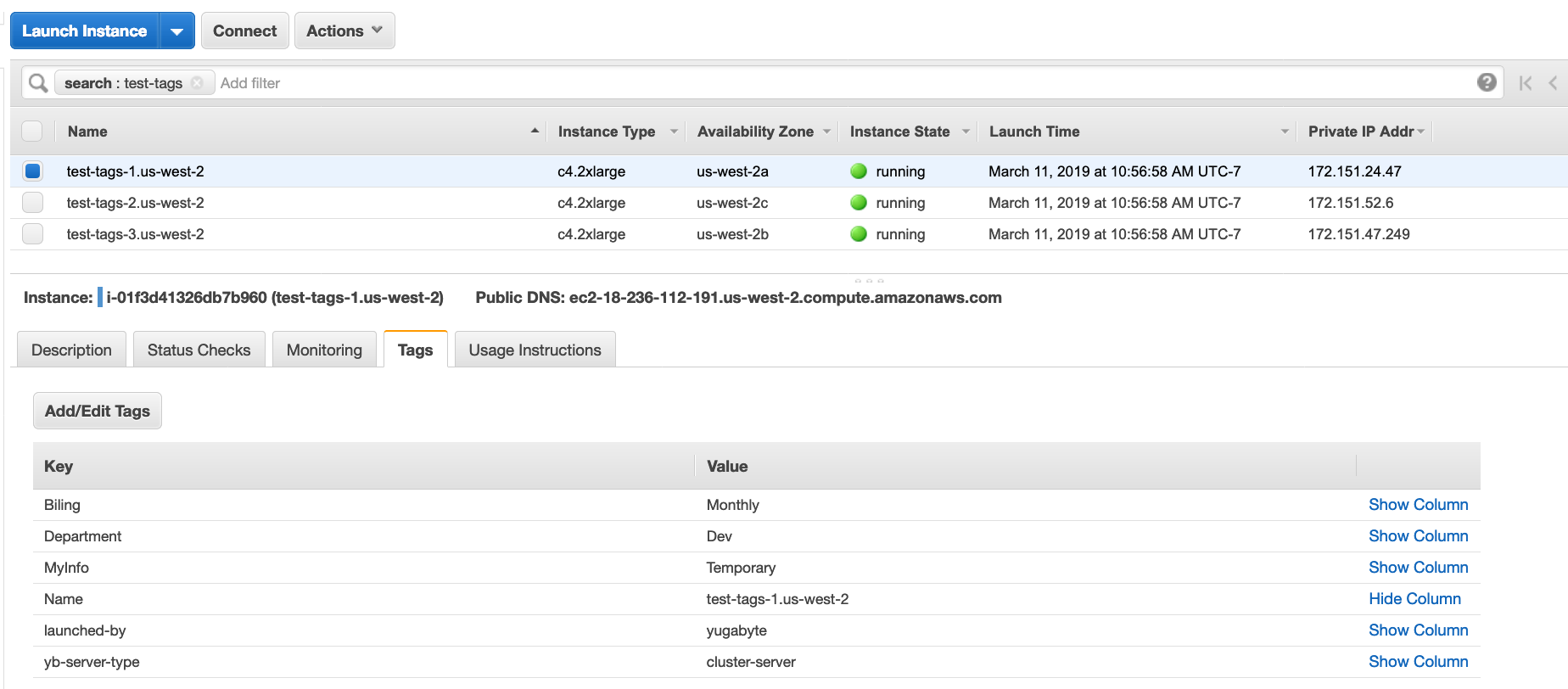
Note
yb-server-type and launched-by are reserved names.
2. Edit instance tags
The map of instance tags can be changed using the edit universe operation. You can modify, insert, or delete existing instance tags as shown below:

These are changes, compared to the input during the create universe:
Billingwas modified.MyInfowas deleted.NewInfowas added.Departmentwas not changed.
Note that the Name key field cannot be edited.
As before, you can confirm on the cloud provider list of instances that the tags have been updated correctly: