Install Yugabyte Platform
YugabyteDB universes and clusters are created and managed using Yugabyte Platform. The default option to install Yugabyte Platform on a host machine that is connected to the Internet.
Install Replicated
Connect to a Yugabyte Platform instance and then install Replicated by executing the following command:
$ curl -sSL https://get.replicated.com/docker | sudo bash
If you are installing Replicated behind a proxy, you need to execute the following command:
$ curl -x http://<proxy_address>:<proxy_port> https://get.replicated.com/docker | sudo bash
After the Replicated installation completes, verify that it is running by executing the following command:
$ sudo docker ps
You should see an output similar to the following:

Set Up HTTPS (optional)
Launch the Replicated UI via http://yugaware-host-public-ip:8800. Expect to see a warning stating that the connection to the server is not yet private. This condition is resolved once HTTPS for the Replicated Admin Console is set up in the next step. Proceed by clicking Continue to Setup > ADVANCED to bypass the warning and access the Replicated Admin Console, as shown in the following illustration:
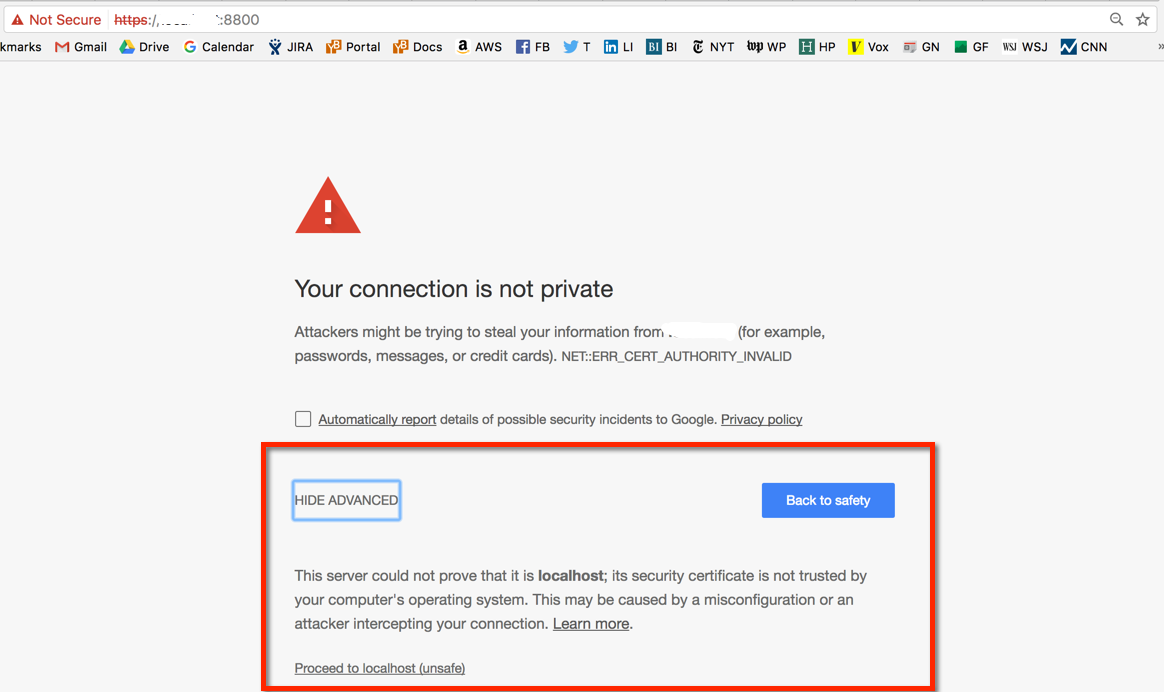
You can provide your own custom SSL certificate and a hostname, as shown in the following illustration:
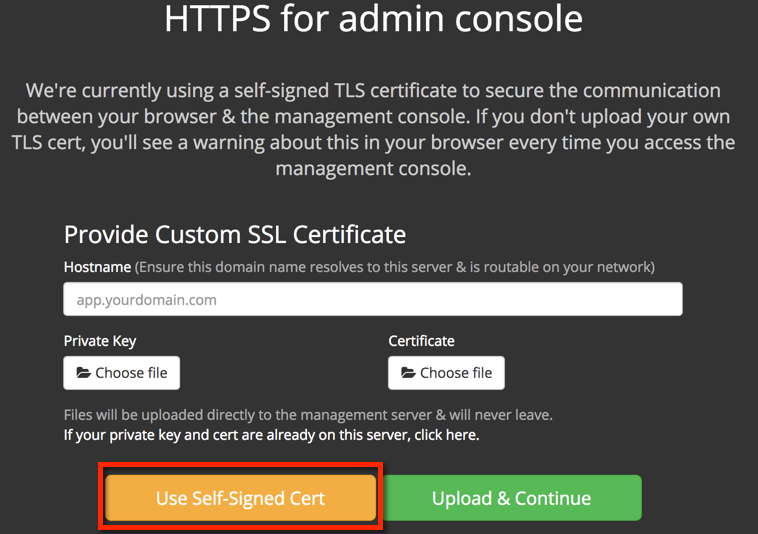
It is recommended that you start with using a self-signed certificate, and then add the custom SSL certificate later. Note that in this case you connect to the Replicated Admin Console using an IP address, as shown in the following illustration:
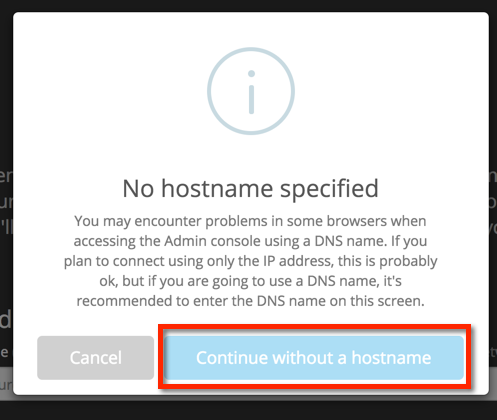
Upload the License File
Upload the Yugabyte license file that you received from Yugabyte, as shown in the following illustration:
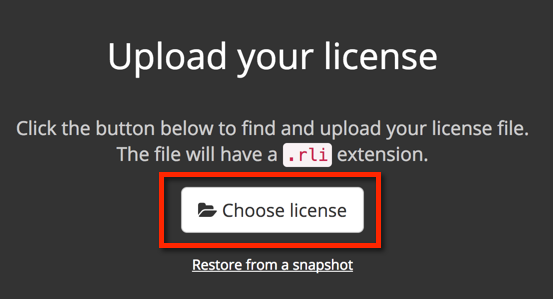
If you are prompted to choose an installation type, choose Online, as shown in the following illustration:
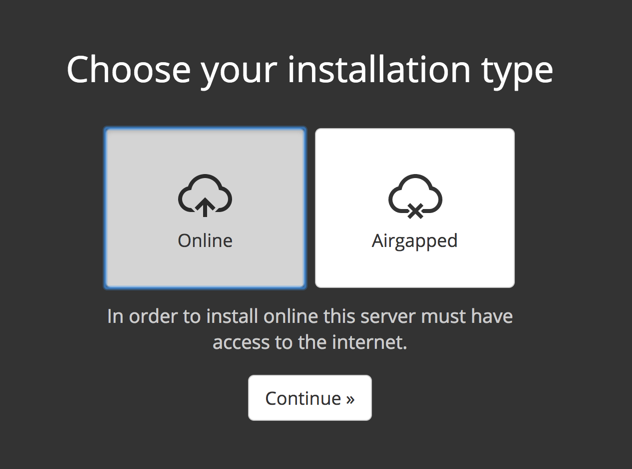
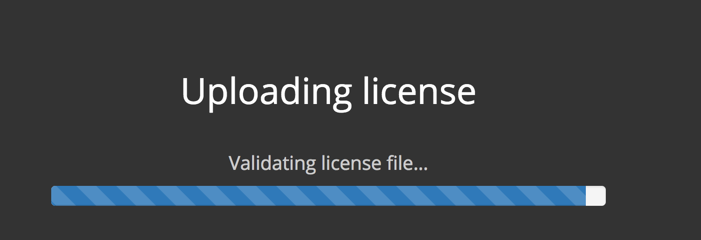
Secure Replicated
Add a password to protect the Replicated Admin Console, which is different from the Admin Console for YugabyteDB used by Yugabyte Platform, as shown in the following illustration:
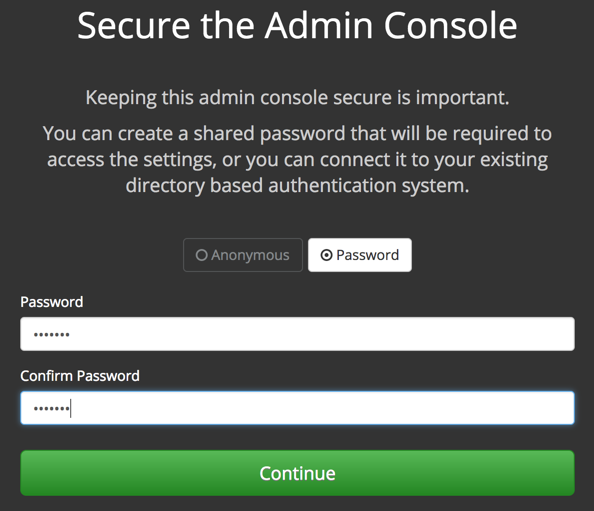
Preflight Checks
Replicated performs a set of preflight checks to ensure that the host is set up correctly for Yugabyte Platform, as shown in the following illustration:
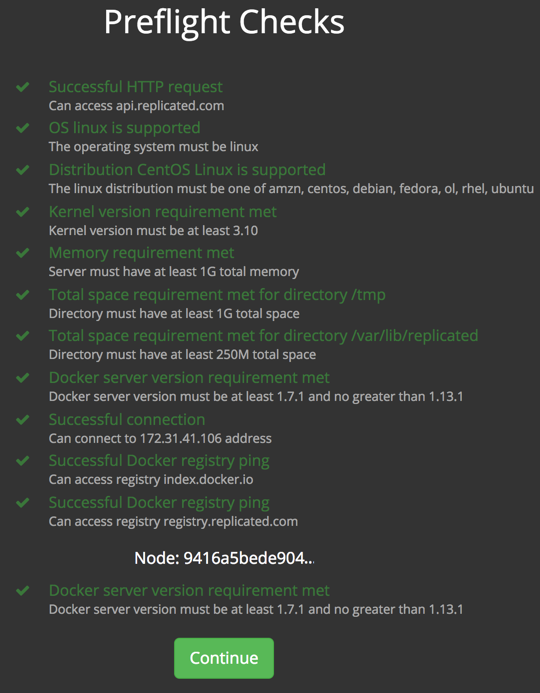
Click Continue to configure Yugabyte Platform.
If the preflight check fails, review the Troubleshoot Yugabyte Platform to resolve the issue.
Set the TLS Version for Nginx Frontend
Specify TLS versions via Application config, as shown in the following illustration:
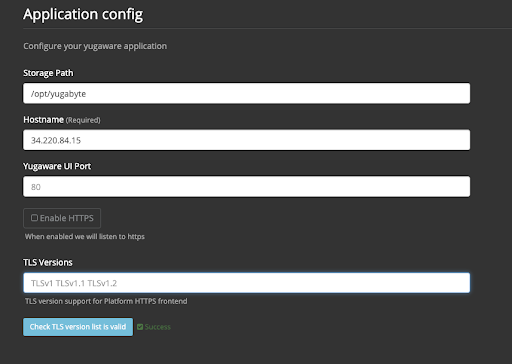
The recommended TLS version is 1.2.