Install Yugabyte Platform software - Airgapped
Install Replicated
On a computer connected to the Internet, perform the following steps:
Make a directory for downloading the binaries by executing the following command:
$ sudo mkdir /opt/downloads
Change the owner user for the directory by executing the following command:
$ sudo chown -R ubuntu:ubuntu /opt/downloads
Change to the directory by executing the following command:
$ cd /opt/downloads
Download the replicated.tar.gz file by executing the following command:
$ wget --trust-server-names https://get.replicated.com/airgap
Download the yugaware binary and change the following number, as required:
$ wget https://downloads.yugabyte.com/releases/2.13.0.0/yugaware-2.13.0.0-b42-linux-x86_64.airgap
Switch to the following directory:
$ cd /opt/downloads
Extract the replicated binary, as follows:
$ tar xzvf replicated.tar.gz
Install Replicated. If multiple options appear, select the eth0 network interface, as follows.
$ cat ./install.sh | sudo bash -s airgap
The yugaware binary is installed using the Replicated UI after the Replicated installation completes.
After Replicated finishes installing, ensure that it is running by executing the following command:
$ sudo docker ps
You should see an output similar to the following:

The next step is to install Yugabyte Platform.
Set Up HTTPS (optional)
Launch the Replicated UI via http://yugaware-host-public-ip:8800. Expect to see a warning stating that the connection to the server is not yet private. This condition is resolved once HTTPS for the Replicated Admin Console is set up in the next step. Proceed by clicking Continue to Setup > ADVANCED to bypass the warning and access the Replicated Admin Console, as shown in the following illustration:
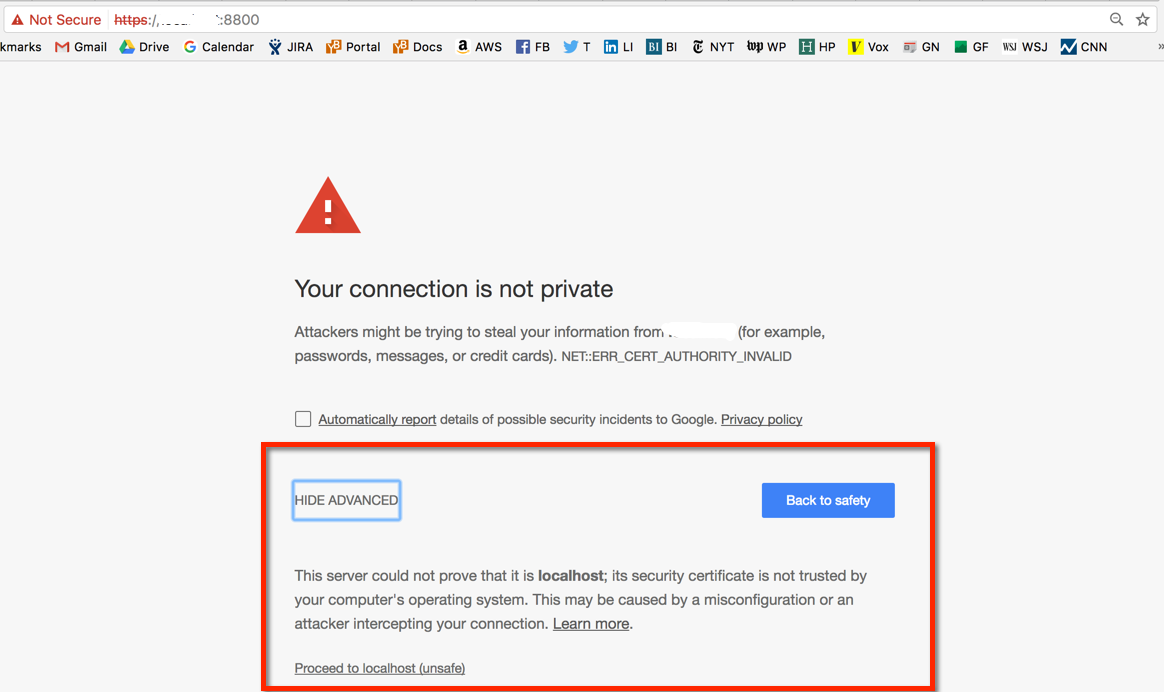
You can provide your own custom SSL certificate and a hostname, as shown in the following illustration:
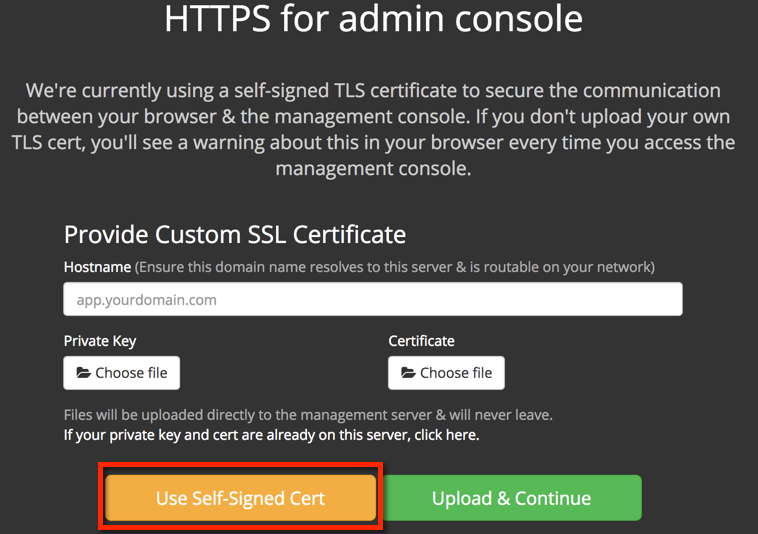
It is recommended that you start with using a self-signed certificate, and then add the custom SSL certificate later. Note that in this case you connect to the Replicated Admin Console using an IP address, as shown in the following illustration:
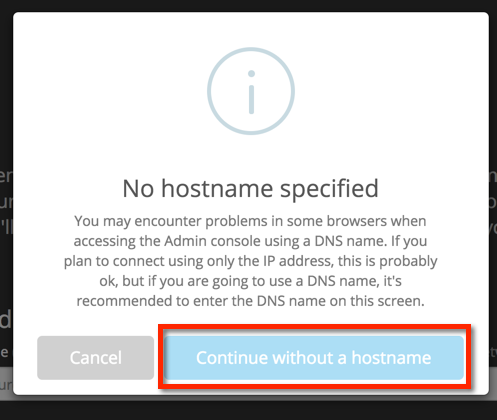
Upload the License File
Upload the Yugabyte license file that you received from Yugabyte, as shown in the following illustration:
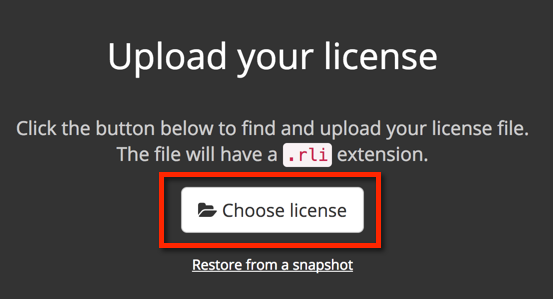
Two options to install Yugabyte Platform are presentedas, shown in the following illustrations:
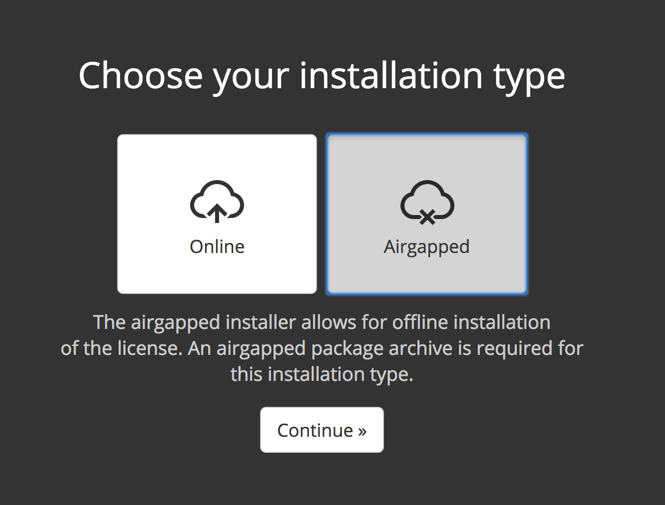
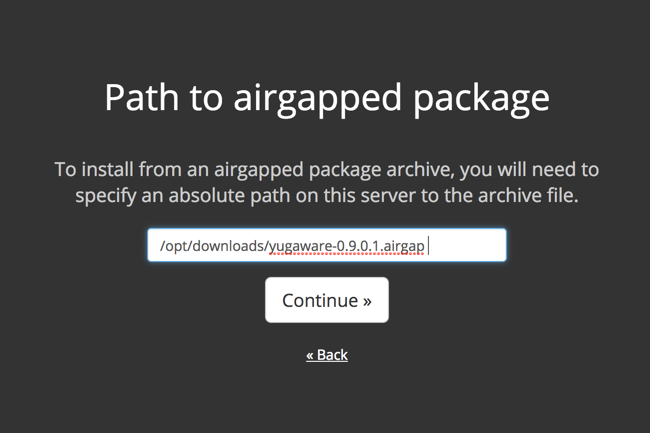
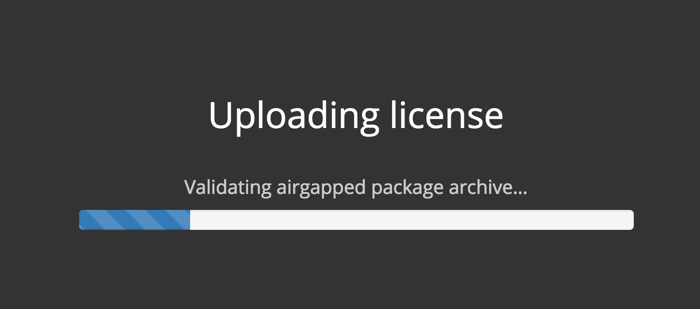
Secure Replicated
Add a password to protect the Replicated Admin Console, which is different from the Admin Console for YugabyteDB used by Yugabyte Platform, as shown in the following illustration:
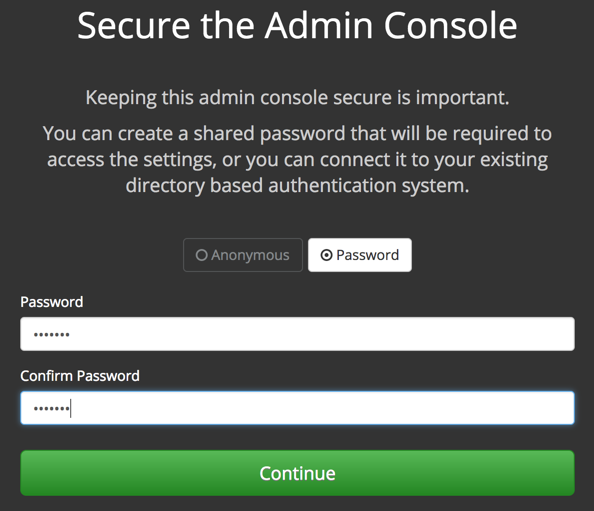
Preflight checks
Replicated performs a set of preflight checks to ensure that the host is set up correctly for Yugabyte Platform, as shown in the following illustration:
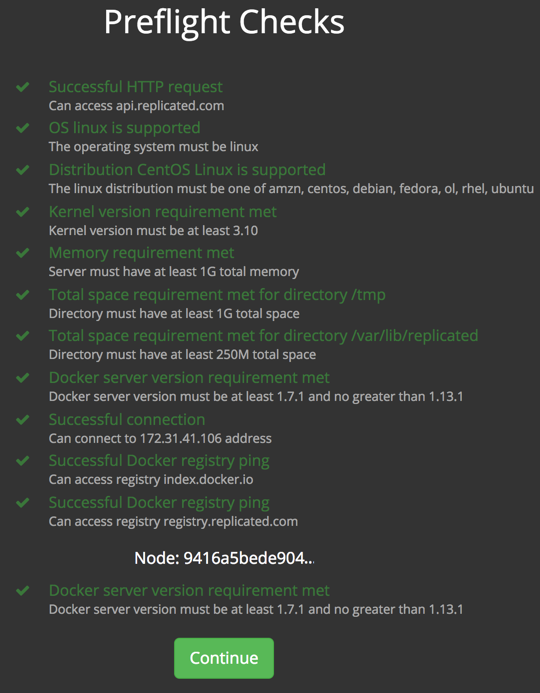
Click Continue to configure Yugabyte Platform.
If the preflight check fails, review the Troubleshoot Yugabyte Platform to resolve the issue.
Set the TLS Version for Nginx Frontend
Specify TLS versions via Application config, as shown in the following illustration:
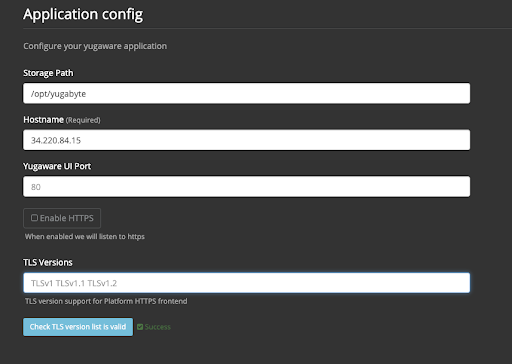
The recommended TLS version is 1.2.