Alerts
Yugabyte Platform allows you to view a list of generated alerts and manage these alerts by navigating to Alerts, as per the following illustration:
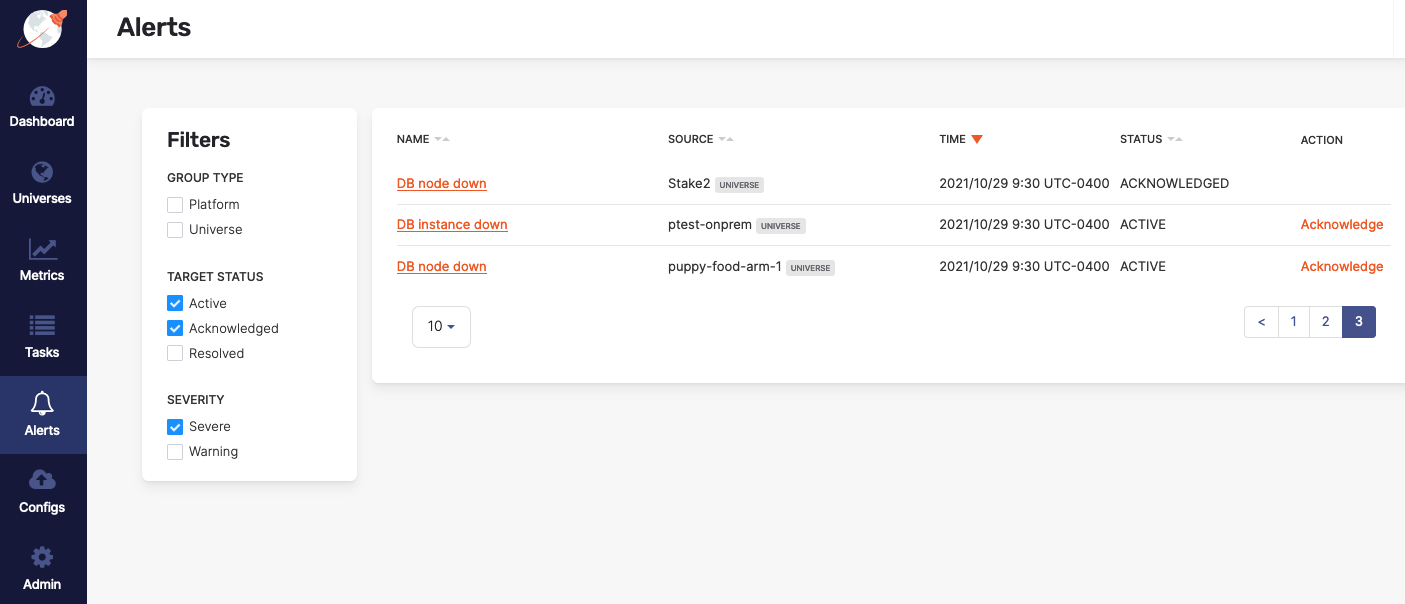
By default, the list is sorted in reverse chronological order by the alert issue time. You can reorder the list by clicking column headers.
You can access detailed information about a specific alert by clicking on its name to open the Alert Details dialog shown in the following illustration:
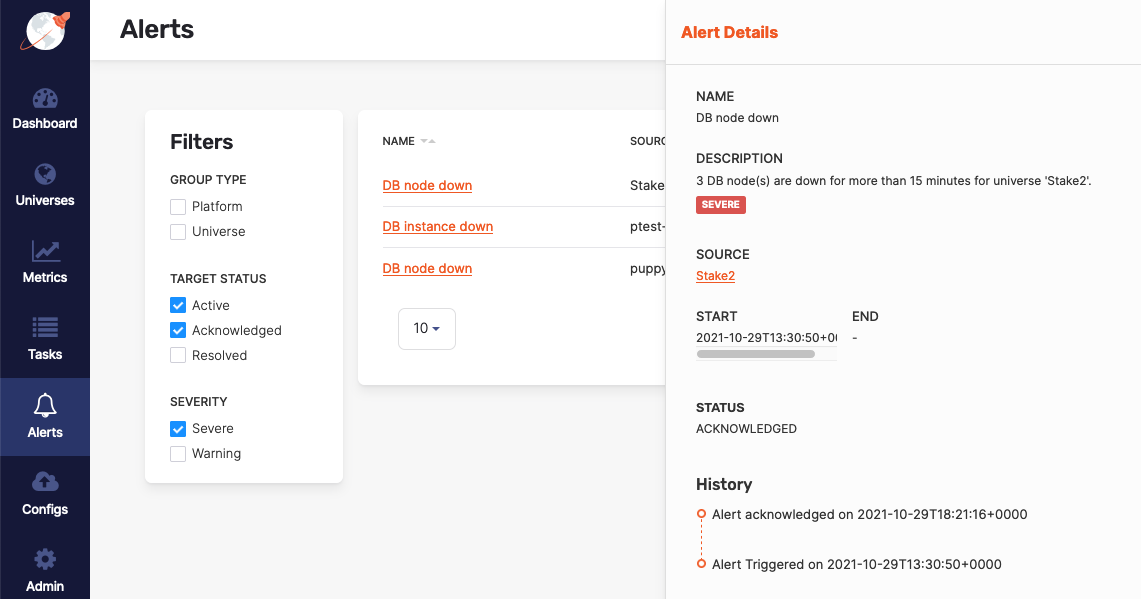
The alert status and timeframe provide information on when the threshold was exceeded during the most recent alert check. For example, suppose there is an alert rule that checks if the average CPU utilization is higher than 75% for 15 minutes. In this case, the alert is triggered for as long as the CPU usage is higher than 75%. To avoid receiving continuous alerts, you can either acknowledge the active alert therefore preventing Yugabyte Platform from sending additional notifications to the alert's destination, or you can resolve the alert by addressing the condition that triggered it.
To summarize, the alert status can be active, acknowledged, or resolved. You change the status by taking an appropriate action, such as, for example, Acknowledge for an active alert. Note that if you are using a read-only account for Yugabyte Platform, you cannot perform actions.
For additional information, see the following: