Manage cloud access
Invite team members to your cloud so that they can create, manage, and connect to clusters.
You must be signed in as an Admin user to invite other users.
The Users tab displays a list of users that are either active or have been invited to the cloud, including their email, display name, role, and status.
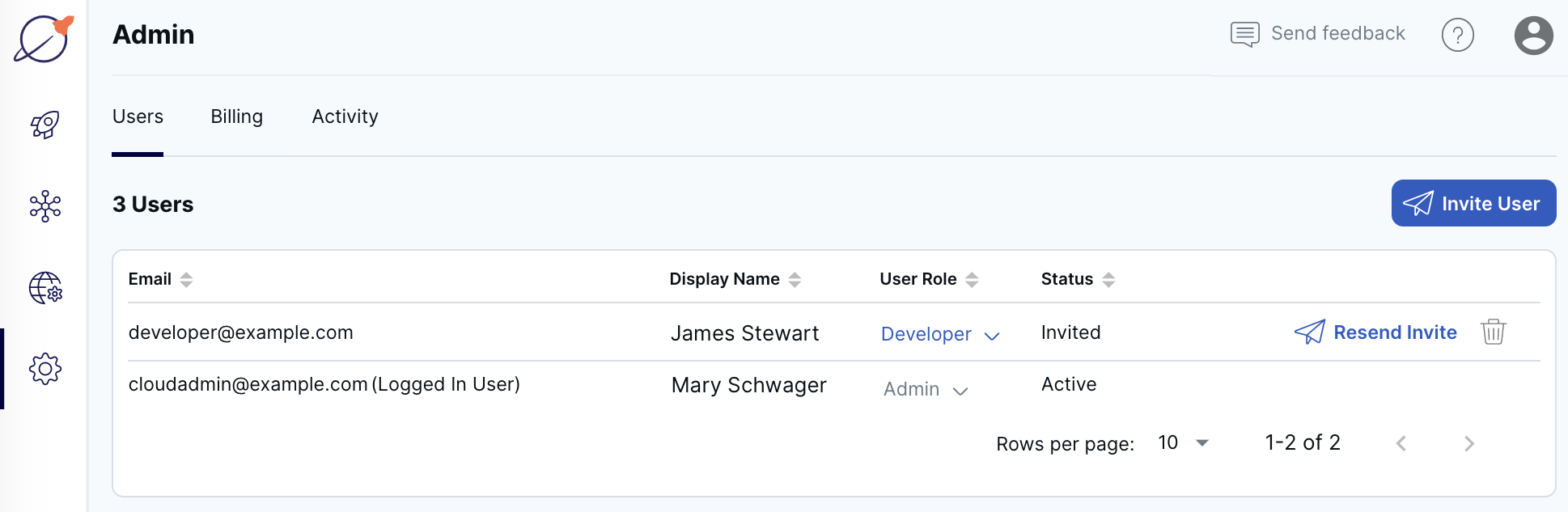
User roles
A Yugabyte Cloud user is either an Admin or a Developer.
Admin
Admin users have full access to all cloud features. There must always be at least one Admin account. The primary account user (the user who created the Yugabyte Cloud account) is automatically assigned an Admin role.
Developer
Developer users have access to all cloud features, with the exception of administrative tasks, including the following:
- invite users to the cloud.
- delete or change the role of other users.
- create a billing profile.
To access a cluster database, you need to ask an Admin for the username and password of a database user created on your behalf.
Invite users
You add users to your cloud by sending them an invitation. Only an Admin user can invite users.
To invite a user:
- On the Admin page, select the Users tab, then click Invite User to display the Invite User dialog.
- Enter one or more email addresses of people you're inviting.
- Choose a role for the new users.
- Click Invite.
Users will receive a verification email with a link to create their account and set up a password. Invitations expire after 24 hours.
For users that have not responded to their invitation (their status is Invited), you can click Resend Invite to send a fresh invitation.
Delete a user
Only an Admin user can delete users. You cannot delete your own account.
To delete a user, click Delete next to the username in the list, then click Confirm.
Change a user's role
Only an Admin user can change the role of other users. You cannot change your own role.
To change a user's role, in the User Role column, select a role for the user.
Reset your password
To reset your password, click Forgot your password? on the login screen. You'll receive a verification email with instructions to reset your password. You have 60 minutes in which to reset your password, and your old password is no longer valid.
If you don't receive the reset email, click Resend password reset mail on the Reset your password page. You can always get to this page by clicking Forgot your password? on the login page.
If your reset link has expired, request a new password again by clicking Forgot your password? on the login page.
You can't change your password, or request a password reset, within 60 minutes of changing the old password.
If you request a password reset for a non-existent user, the request fails silently for security reasons.
Change your password and display name
To change your password or display name, click the Profile icon in the top right corner and choose Profile to display the User Profile page.
You can edit your first and last name. Click Change Password to change your Yugabyte Cloud password.