pgAdmin
pgAdmin is an open source administration and management tool for PostgreSQL database. Because YugabyteDB is PostgreSQL-compatible, you can also use pgAdmin to work with YugabyteDB.
PgAdmin is a commonly used database management tool in the PostgresDB community. It simplifies the creation, maintenance, and use of database objects by offering a clean and intuitive user interface. PgAdmin is packed with a rich set of features to manage databases including a simple to use connection wizard, built-in SQL editor to import SQL scripts, and a mechanism to auto-generate SQL scripts if you need to run them on the database command line shell. The GUI is very clean and you can get accustomed to it in no time. You can run PgAdmin through the web interface, or as a downloadable application that is locally installed.
Before you begin
To use pgAdmin with YugabyteDB, you need to have YugabyteDB up and running, the required Java Runtime Environment and the required PostgreSQL JDBC driver.
YugabyteDB
Your YugabyteDB cluster should be up and running. If you are new to YugabyteDB, you can quickly create a local cluster by following the steps in Quick start.
PostgreSQL JDBC driver
To connect pgAdmin to a YugabyteDB cluster, you need the PostgreSQL JDBC driver installed. To download the current version that supports Java 8 or later, go to the PostgreSQL JDBC Driver download page.
Install pgAdmin
To install pgAdmin, go to the Download page and select the version of pgAdmin 4 for your operating system.
Configure pgAdmin
- Launch the pgAdmin 4 application, which opens in your default web browser. You will be prompted to save a master password for the application.
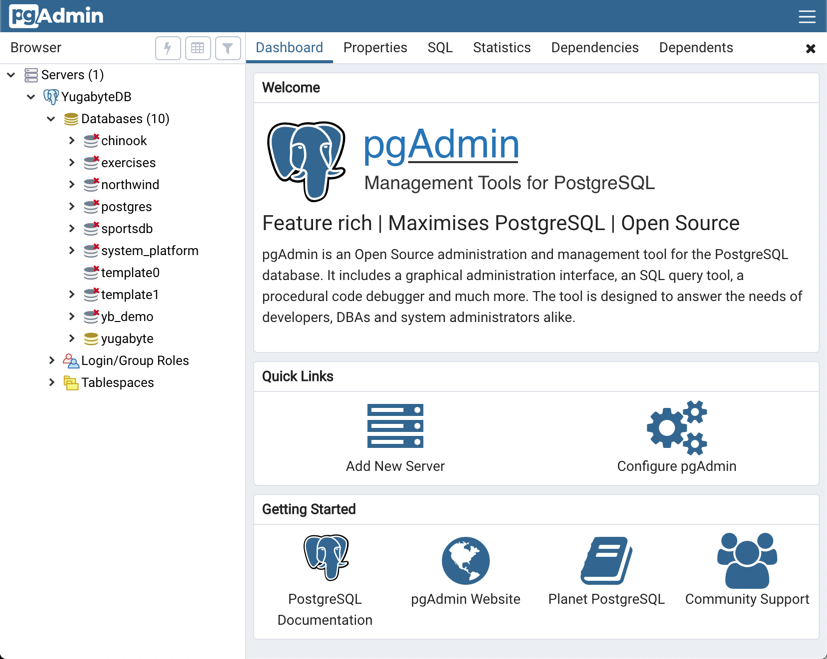
-
Click Add New Server. The Create - Server window appears.
-
In the General tab, enter a name for your server. In this example,
YugabyteDBis entered.
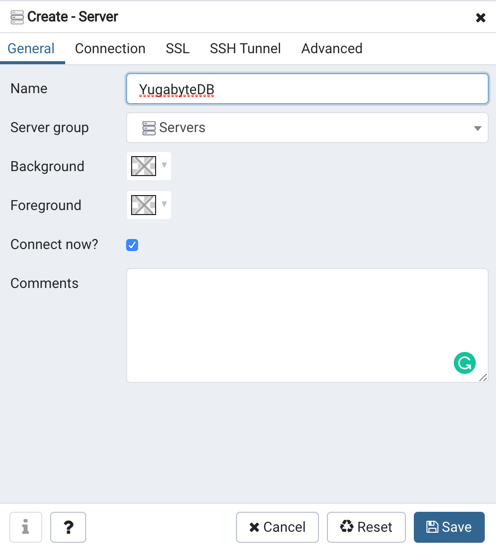
- Click the Connection tab and fill in the following settings:
- Host name/address:
localhost - Port:
5433(Default is5432) - Maintenance database:
yugabyte(This is the default YugabyteDB database) - Username:
yugabyte(This is the default YugabyteDB user) - Password:
yugabyte(Leave blank if YSQL authentication is not enabled)
- Click Save. The new connection appears in the application. Expand Databases to see a list of all available databases.
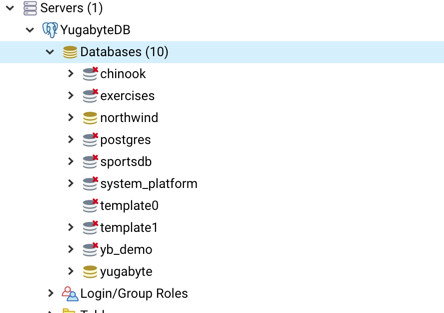
You have now created a database connection in pgAdmin and can begin exploring YugabyteDB databases.
What's next
Now that you know how to configure pgAdmin to work with your YugabyteDB databases, you can start exploring the features. For details on using pgAdmin, click Help in the pgAdmin menu.
If you're looking for sample databases to explore YugabyteDB using pgAdmin, see Sample data.