Prometheus Integration
You can monitor your local YugabyteDB cluster with a local instance of Prometheus, a popular standard for time-series monitoring of cloud native infrastructure. YugabyteDB services and APIs expose metrics in the Prometheus format at the /prometheus-metrics endpoint. For details on the metrics targets for YugabyteDB, see Prometheus monitoring.
This tutorial uses the yugabyted cluster management utility.
Prerequisite
Prometheus is installed on your local machine. If you have not done so already, follow the links below.
1. Create universe
Start a new local three-node universe with a replication factor of 3.
$ ./bin/yugabyted start \
--base_dir=node-1 \
--listen=127.0.0.1 \
--tserver_flags="start_redis_proxy=true"
$ ./bin/yugabyted start \
--base_dir=node-2 \
--listen=127.0.0.2 \
--join=127.0.0.1 \
--tserver_flags="start_redis_proxy=true"
$ ./bin/yugabyted start \
--base_dir=node-3 \
--listen=127.0.0.3 \
--join=127.0.0.1 \
--tserver_flags="start_redis_proxy=true"
2. Run the YugabyteDB workload generator
Download the YugabyteDB workload generator JAR file (yb-sample-apps.jar) by running the following command.
$ wget https://github.com/yugabyte/yb-sample-apps/releases/download/1.3.9/yb-sample-apps.jar?raw=true -O yb-sample-apps.jar
Run the CassandraKeyValue workload application in a separate shell.
$ java -jar ./yb-sample-apps.jar \
--workload CassandraKeyValue \
--nodes 127.0.0.1:9042 \
--num_threads_read 1 \
--num_threads_write 1
3. Prepare Prometheus configuration file
Copy the following into a file called yugabytedb.yml.
global:
scrape_interval: 5s # Set the scrape interval to every 5 seconds. Default is every 1 minute.
evaluation_interval: 5s # Evaluate rules every 5 seconds. The default is every 1 minute.
# scrape_timeout is set to the global default (10s).
# YugabyteDB configuration to scrape Prometheus time-series metrics
scrape_configs:
- job_name: "yugabytedb"
metrics_path: /prometheus-metrics
relabel_configs:
- target_label: "node_prefix"
replacement: "cluster-1"
metric_relabel_configs:
# Save the name of the metric so we can group_by since we cannot by __name__ directly...
- source_labels: ["__name__"]
regex: "(.*)"
target_label: "saved_name"
replacement: "$1"
# The following basically retrofit the handler_latency_* metrics to label format.
- source_labels: ["__name__"]
regex: "handler_latency_(yb_[^_]*)_([^_]*)_([^_]*)(.*)"
target_label: "server_type"
replacement: "$1"
- source_labels: ["__name__"]
regex: "handler_latency_(yb_[^_]*)_([^_]*)_([^_]*)(.*)"
target_label: "service_type"
replacement: "$2"
- source_labels: ["__name__"]
regex: "handler_latency_(yb_[^_]*)_([^_]*)_([^_]*)(_sum|_count)?"
target_label: "service_method"
replacement: "$3"
- source_labels: ["__name__"]
regex: "handler_latency_(yb_[^_]*)_([^_]*)_([^_]*)(_sum|_count)?"
target_label: "__name__"
replacement: "rpc_latency$4"
static_configs:
- targets: ["127.0.0.1:7000", "127.0.0.2:7000", "127.0.0.3:7000"]
labels:
export_type: "master_export"
- targets: ["127.0.0.1:9000", "127.0.0.2:9000", "127.0.0.3:9000"]
labels:
export_type: "tserver_export"
- targets: ["127.0.0.1:12000", "127.0.0.2:12000", "127.0.0.3:12000"]
labels:
export_type: "cql_export"
- targets: ["127.0.0.1:13000", "127.0.0.2:13000", "127.0.0.3:13000"]
labels:
export_type: "ysql_export"
- targets: ["127.0.0.1:11000", "127.0.0.2:11000", "127.0.0.3:11000"]
labels:
export_type: "redis_export"
4. Start Prometheus server
Go to the directory where Prometheus is installed and start the Prometheus server as below.
$ ./prometheus --config.file=yugabytedb.yml
Open the Prometheus UI at http://localhost:9090 and then navigate to the Targets page under Status.
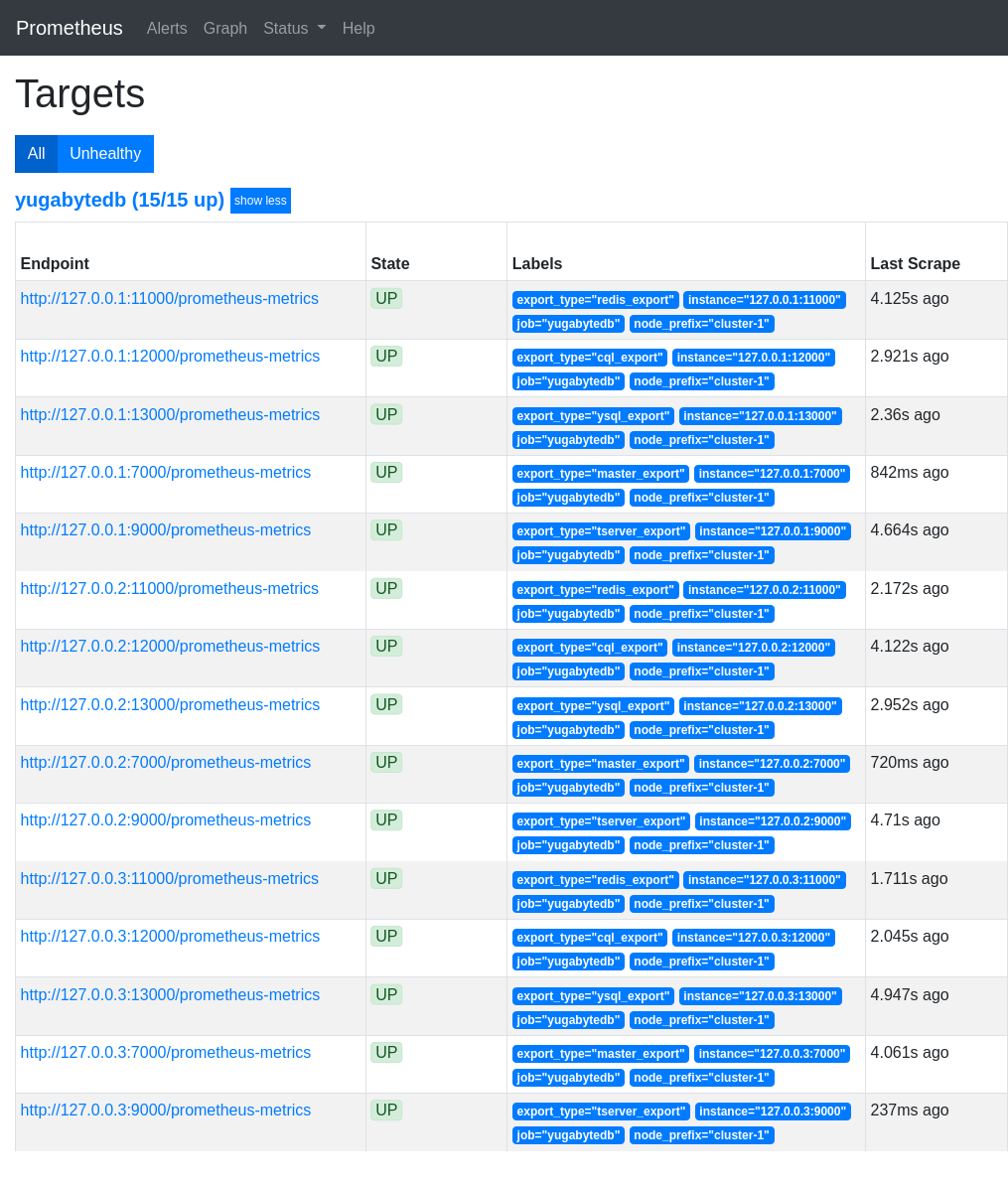
5. Analyze key metrics
On the Prometheus Graph UI, you can now plot the read/write throughput and latency for the CassandraKeyValue sample app. As you can see from the source code of the app, it uses only SELECT statements for reads and INSERT statements for writes (aside from the initial CREATE TABLE). This means you can measure throughput and latency by simply using the metrics corresponding to the SELECT and INSERT statements.
Paste the following expressions into the Expression box and click Execute followed by Add Graph.
Throughput
Read IOPS
sum(irate(rpc_latency_count{server_type="yb_cqlserver", service_type="SQLProcessor", service_method="SelectStmt"}[1m]))

Write IOPS
sum(irate(rpc_latency_count{server_type="yb_cqlserver", service_type="SQLProcessor", service_method="InsertStmt"}[1m]))
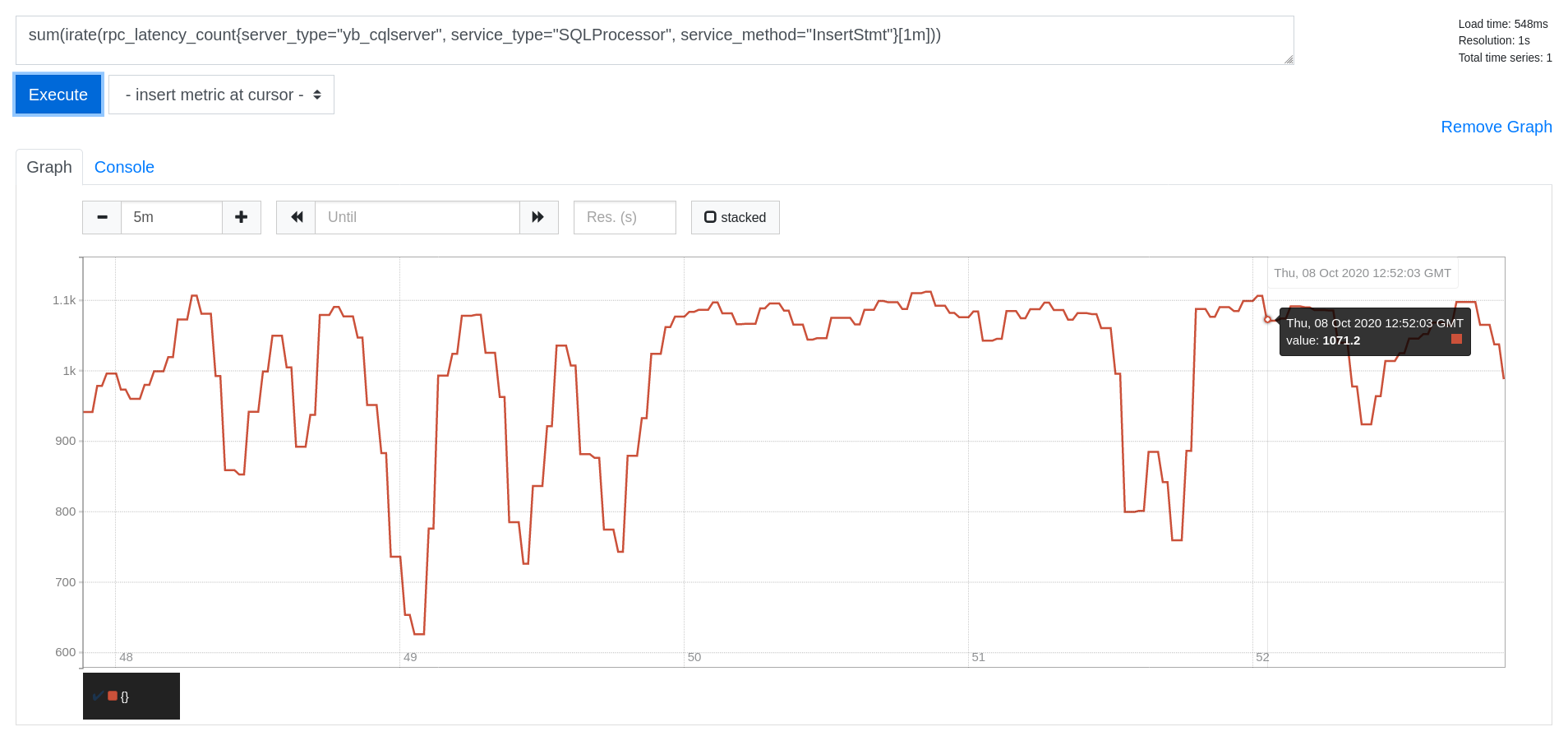
Latency
Read Latency (in microseconds)
avg(irate(rpc_latency_sum{server_type="yb_cqlserver", service_type="SQLProcessor", service_method="SelectStmt"}[1m])) /
avg(irate(rpc_latency_count{server_type="yb_cqlserver", service_type="SQLProcessor", service_method="SelectStmt"}[1m]))
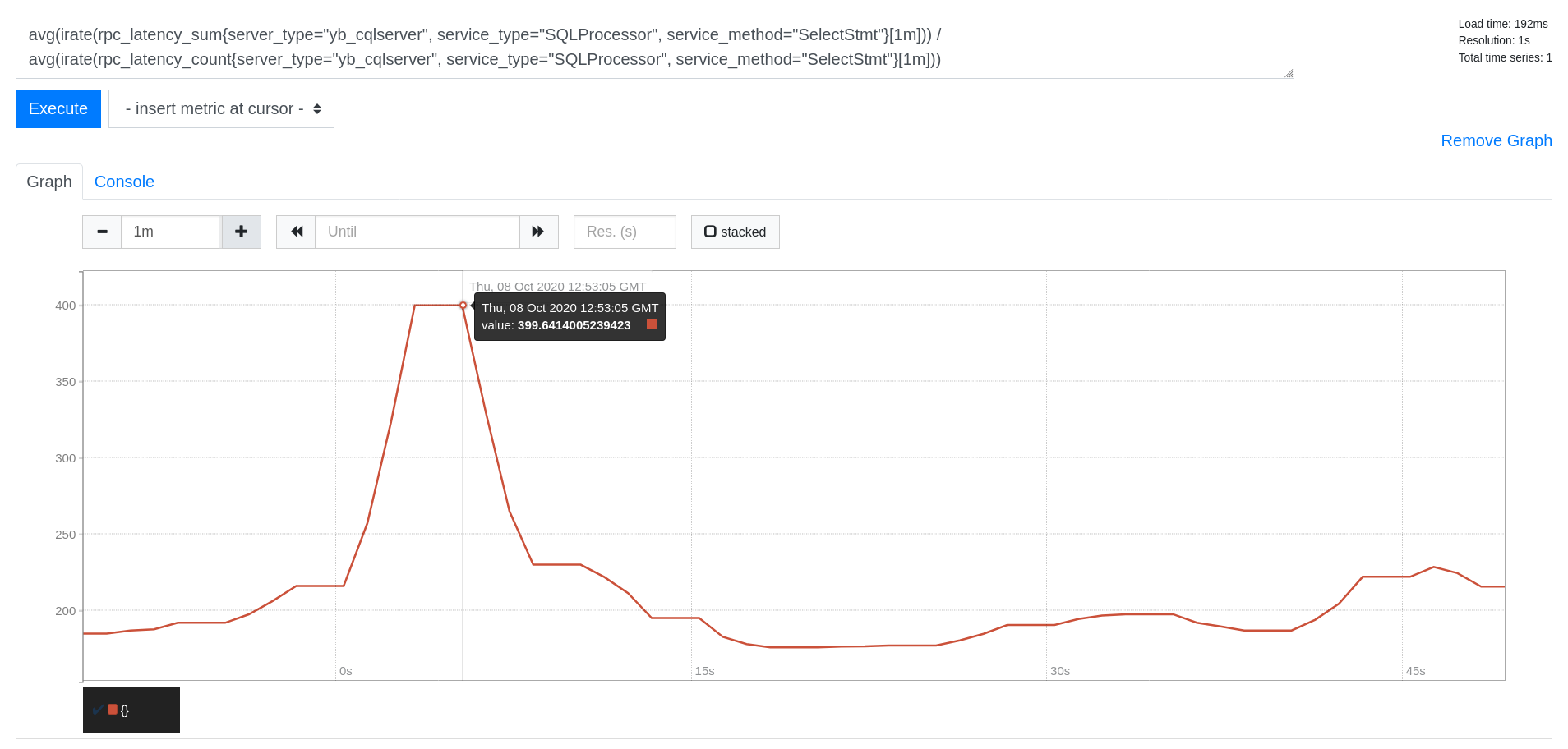
Write Latency (in microseconds)
avg(irate(rpc_latency_sum{server_type="yb_cqlserver", service_type="SQLProcessor", service_method="InsertStmt"}[1m])) /
avg(irate(rpc_latency_count{server_type="yb_cqlserver", service_type="SQLProcessor", service_method="InsertStmt"}[1m]))
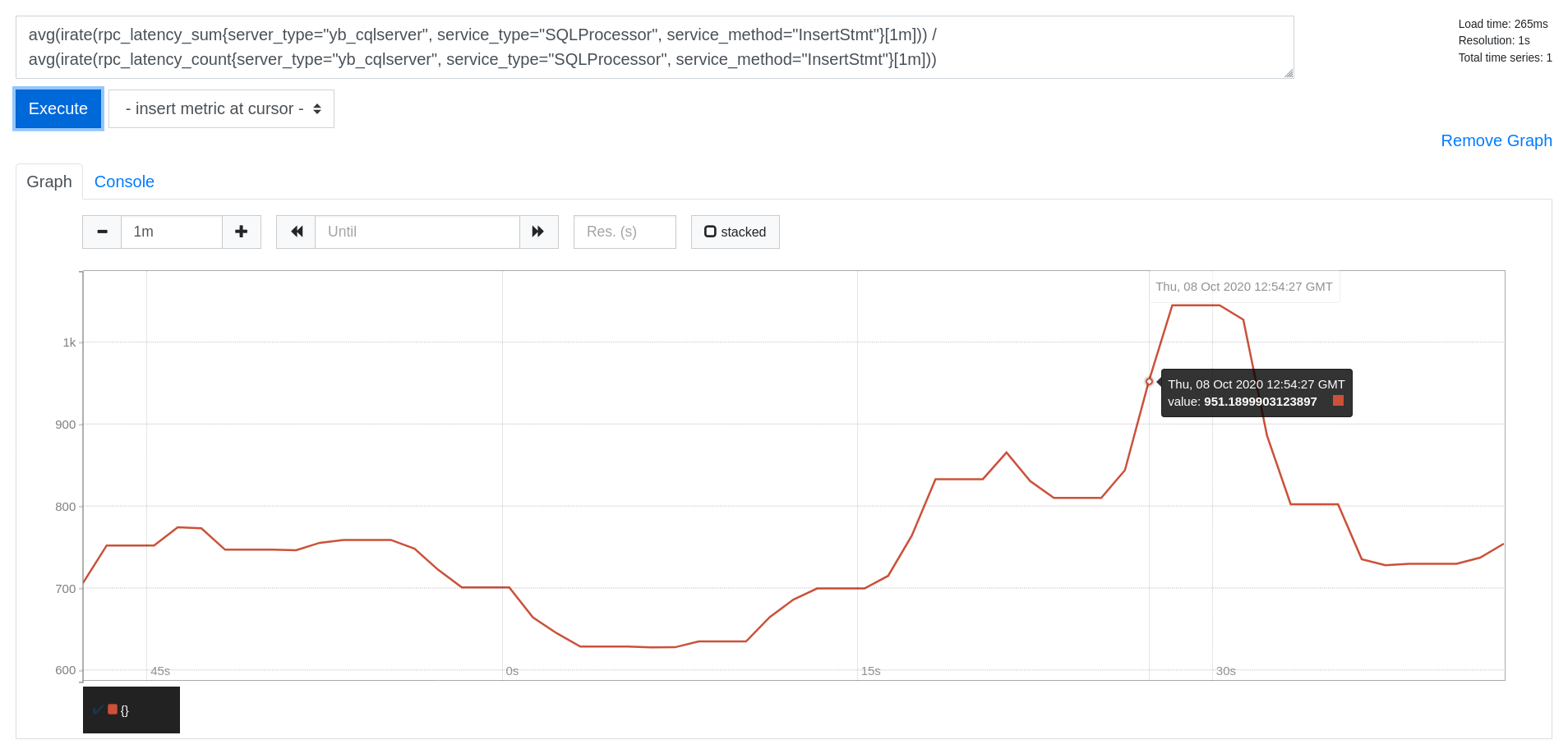
6. Clean up (optional)
Optionally, you can shut down the local cluster created in Step 1.
$ ./bin/yugabyted destroy \
--base_dir=node-1
$ ./bin/yugabyted destroy \
--base_dir=node-2
$ ./bin/yugabyted destroy \
--base_dir=node-3
What's next?
You can setup Grafana and import the YugabyteDB dashboard for better visualization of the metrics being collected by Prometheus.