Google Kubernetes Engine (GKE)
Prerequisites
You must have a multi-zonal or regional GKE cluster that has Helm configured. If you have not installed the Helm client (helm), see Installing Helm.
The YugabyteDB Helm Chart has been tested with the following software versions:
- GKE running Kubernetes 1.18 (or later) with nodes such that a total of 12 CPU cores and 45 GB RAM can be allocated to YugabyteDB. This can be three nodes with 4 CPU core and 15 GB RAM allocated to YugabyteDB.
n1-standard-8is the minimum instance type that meets these criteria. - Helm 3.4 or later
- YugabyteDB docker image (
yugabytedb/yugabyte) 2.1.0 or later - For optimal performance, ensure you've set the appropriate system limits using
ulimiton each node in your Kubernetes cluster.
The following steps show how to meet these prerequisites.
-
Download and install the Google Cloud SDK.
-
Configure defaults for
gcloud
Set the project ID as yugabyte. You can change this as per your need.
$ gcloud config set project yugabyte
- Install
kubectl
After installing the Google Cloud SDK, install the kubectl command line tool by running the following command.
$ gcloud components install kubectl
Note that GKE is usually 2 or 3 major releases behind the upstream/OSS Kubernetes release. This means you have to make sure that you have the latest kubectl version that is compatible across different Kubernetes distributions if that's what you intend to.
- Ensure
helmis installed
First, check to see if Helm is installed by using the Helm version command.
$ helm version
You should see something similar to the following output. Note that the tiller server side component has been removed in Helm 3.
version.BuildInfo{Version:"v3.0.3", GitCommit:"ac925eb7279f4a6955df663a0128044a8a6b7593", GitTreeState:"clean", GoVersion:"go1.13.6"}
1. Create a GKE cluster
Create regional cluster
Following command creates a 3-node cluster with 1 node each in the us-central1-a, us-central1-b and us-central1-c zones.
$ gcloud container clusters create my-regional-cluster \
--machine-type=n1-standard-8 \
--num-nodes 1 \
--region us-central1 \
--node-locations us-central1-a,us-central1-b,us-central1-c
...
NAME LOCATION MASTER_VERSION MASTER_IP MACHINE_TYPE NODE_VERSION NUM_NODES STATUS
my-regional-cluster us-central1 1.14.10-gke.17 35.226.36.261 n1-standard-8 1.14.10-gke.17 3 RUNNING
As stated in the Prerequisites section, the default configuration in the YugabyteDB Helm Chart requires Kubernetes nodes to have a total of 12 CPU cores and 45 GB RAM allocated to YugabyteDB. This can be three nodes with 4 CPU cores and 15 GB RAM allocated to YugabyteDB. The smallest Google Cloud machine type that meets this requirement is n1-standard-8 which has 8 CPU cores and 30 GB RAM.
Create a storage class per zone
We need to ensure that the storage classes used by the pods in a given zone are always pinned to that zone only.
Copy the contents below to a file named storage.yaml.
kind: StorageClass
apiVersion: storage.k8s.io/v1
metadata:
name: standard-us-central1-a
provisioner: kubernetes.io/gce-pd
parameters:
type: pd-standard
replication-type: none
zone: us-central1-a
---
kind: StorageClass
apiVersion: storage.k8s.io/v1
metadata:
name: standard-us-central1-b
provisioner: kubernetes.io/gce-pd
parameters:
type: pd-standard
replication-type: none
zone: us-central1-b
---
kind: StorageClass
apiVersion: storage.k8s.io/v1
metadata:
name: standard-us-central1-c
provisioner: kubernetes.io/gce-pd
parameters:
type: pd-standard
replication-type: none
zone: us-central1-c
Apply the above configuration to your cluster.
$ kubectl apply -f storage.yaml
2. Create a YugabyteDB cluster
Add charts repository
To add the YugabyteDB charts repository, run the following command.
$ helm repo add yugabytedb https://charts.yugabyte.com
Make sure that you have the latest updates to the repository by running the following command.
$ helm repo update
Validate that you have the updated Chart version.
$ helm search repo yugabytedb/yugabyte
NAME CHART VERSION APP VERSION DESCRIPTION
yugabytedb/yugabyte 2.13.0 2.13.0.0-b42 YugabyteDB is the high-performance distributed ...
Create override files
Copy the contents below to a file named overrides-us-central1-a.yaml.
isMultiAz: True
AZ: us-central1-a
masterAddresses: "yb-master-0.yb-masters.yb-demo-us-central1-a.svc.cluster.local:7100,yb-master-0.yb-masters.yb-demo-us-central1-b.svc.cluster.local:7100,yb-master-0.yb-masters.yb-demo-us-central1-c.svc.cluster.local:7100"
storage:
master:
storageClass: "standard-us-central1-a"
tserver:
storageClass: "standard-us-central1-a"
replicas:
master: 1
tserver: 1
totalMasters: 3
gflags:
master:
placement_cloud: "gke"
placement_region: "us-central1"
placement_zone: "us-central1-a"
tserver:
placement_cloud: "gke"
placement_region: "us-central1"
placement_zone: "us-central1-a"
Copy the contents below to a file named overrides-us-central1-b.yaml.
isMultiAz: True
AZ: us-central1-b
masterAddresses: "yb-master-0.yb-masters.yb-demo-us-central1-a.svc.cluster.local:7100,yb-master-0.yb-masters.yb-demo-us-central1-b.svc.cluster.local:7100,yb-master-0.yb-masters.yb-demo-us-central1-c.svc.cluster.local:7100"
storage:
master:
storageClass: "standard-us-central1-b"
tserver:
storageClass: "standard-us-central1-b"
replicas:
master: 1
tserver: 1
totalMasters: 3
gflags:
master:
placement_cloud: "gke"
placement_region: "us-central1"
placement_zone: "us-central1-b"
tserver:
placement_cloud: "gke"
placement_region: "us-central1"
placement_zone: "us-central1-b"
Copy the contents below to a file named overrides-us-central1-c.yaml.
isMultiAz: True
AZ: us-central1-c
masterAddresses: "yb-master-0.yb-masters.yb-demo-us-central1-a.svc.cluster.local:7100,yb-master-0.yb-masters.yb-demo-us-central1-b.svc.cluster.local:7100,yb-master-0.yb-masters.yb-demo-us-central1-c.svc.cluster.local:7100"
storage:
master:
storageClass: "standard-us-central1-c"
tserver:
storageClass: "standard-us-central1-c"
replicas:
master: 1
tserver: 1
totalMasters: 3
gflags:
master:
placement_cloud: "gke"
placement_region: "us-central1"
placement_zone: "us-central1-c"
tserver:
placement_cloud: "gke"
placement_region: "us-central1"
placement_zone: "us-central1-c"
Install YugabyteDB
Install YugabyteDB in the Kubernetes cluster using the commands below.
For Helm, you have to first create the 3 namespaces.
$ kubectl create namespace yb-demo-us-central1-a
$ kubectl create namespace yb-demo-us-central1-b
$ kubectl create namespace yb-demo-us-central1-c
Now create the overall YugabyteDB cluster in such a way that one third of the nodes are hosted in each zone.
$ helm install yb-demo-us-central1-a yugabytedb/yugabyte \
--namespace yb-demo-us-central1-a \
-f overrides-us-central1-a.yaml --wait
$ helm install yb-demo-us-central1-b yugabytedb/yugabyte \
--namespace yb-demo-us-central1-b \
-f overrides-us-central1-b.yaml --wait
$ helm install yb-demo-us-central1-c yugabytedb/yugabyte \
--namespace yb-demo-us-central1-c \
-f overrides-us-central1-c.yaml --wait
3. Check the cluster status
You can check the status of the cluster using various commands noted below.
Check the pods.
$ kubectl get pods --all-namespaces
NAMESPACE NAME READY STATUS RESTARTS AGE
...
yb-demo-us-central1-a yb-master-0 2/2 Running 0 6m54s
yb-demo-us-central1-a yb-tserver-0 2/2 Running 0 6m55s
yb-demo-us-central1-b yb-master-0 2/2 Running 0 3m56s
yb-demo-us-central1-b yb-tserver-0 2/2 Running 0 3m57s
yb-demo-us-central1-c yb-master-0 2/2 Running 0 100s
yb-demo-us-central1-c yb-tserver-0 2/2 Running 0 100s
Check the services.
$ kubectl get services --all-namespaces
NAMESPACE NAME TYPE CLUSTER-IP EXTERNAL-IP PORT(S) AGE
...
yb-demo-us-central1-a yb-master-ui LoadBalancer 10.27.249.152 34.71.83.45 7000:31927/TCP 9m33s
yb-demo-us-central1-a yb-masters ClusterIP None <none> 7100/TCP,7000/TCP 9m33s
yb-demo-us-central1-a yb-tserver-service LoadBalancer 10.27.255.103 34.71.106.168 6379:31373/TCP,9042:32627/TCP,5433:30983/TCP 9m33s
yb-demo-us-central1-a yb-tservers ClusterIP None <none> 7100/TCP,9000/TCP,6379/TCP,9042/TCP,5433/TCP 9m33s
yb-demo-us-central1-b yb-master-ui LoadBalancer 10.27.240.40 35.188.198.123 7000:32217/TCP 6m35s
yb-demo-us-central1-b yb-masters ClusterIP None <none> 7100/TCP,7000/TCP 6m35s
yb-demo-us-central1-b yb-tserver-service LoadBalancer 10.27.255.60 34.71.140.1 6379:30036/TCP,9042:31514/TCP,5433:31103/TCP 6m35s
yb-demo-us-central1-b yb-tservers ClusterIP None <none> 7100/TCP,9000/TCP,6379/TCP,9042/TCP,5433/TCP 6m35s
yb-demo-us-central1-c yb-master-ui LoadBalancer 10.27.247.234 34.68.203.224 7000:31090/TCP 4m18s
yb-demo-us-central1-c yb-masters ClusterIP None <none> 7100/TCP,7000/TCP 4m18s
yb-demo-us-central1-c yb-tserver-service LoadBalancer 10.27.243.195 35.223.214.205 6379:31689/TCP,9042:31639/TCP,5433:32685/TCP 4m18s
yb-demo-us-central1-c yb-tservers ClusterIP None <none> 7100/TCP,9000/TCP,6379/TCP,9042/TCP,5433/TCP 4m18s
Access the yb-master Admin UI for the cluster at http://<external-ip>:7000 where external-ip refers to one of the yb-master-ui services. Note that you can use any of the above three services for this purpose since all of them will show the same cluster metadata.
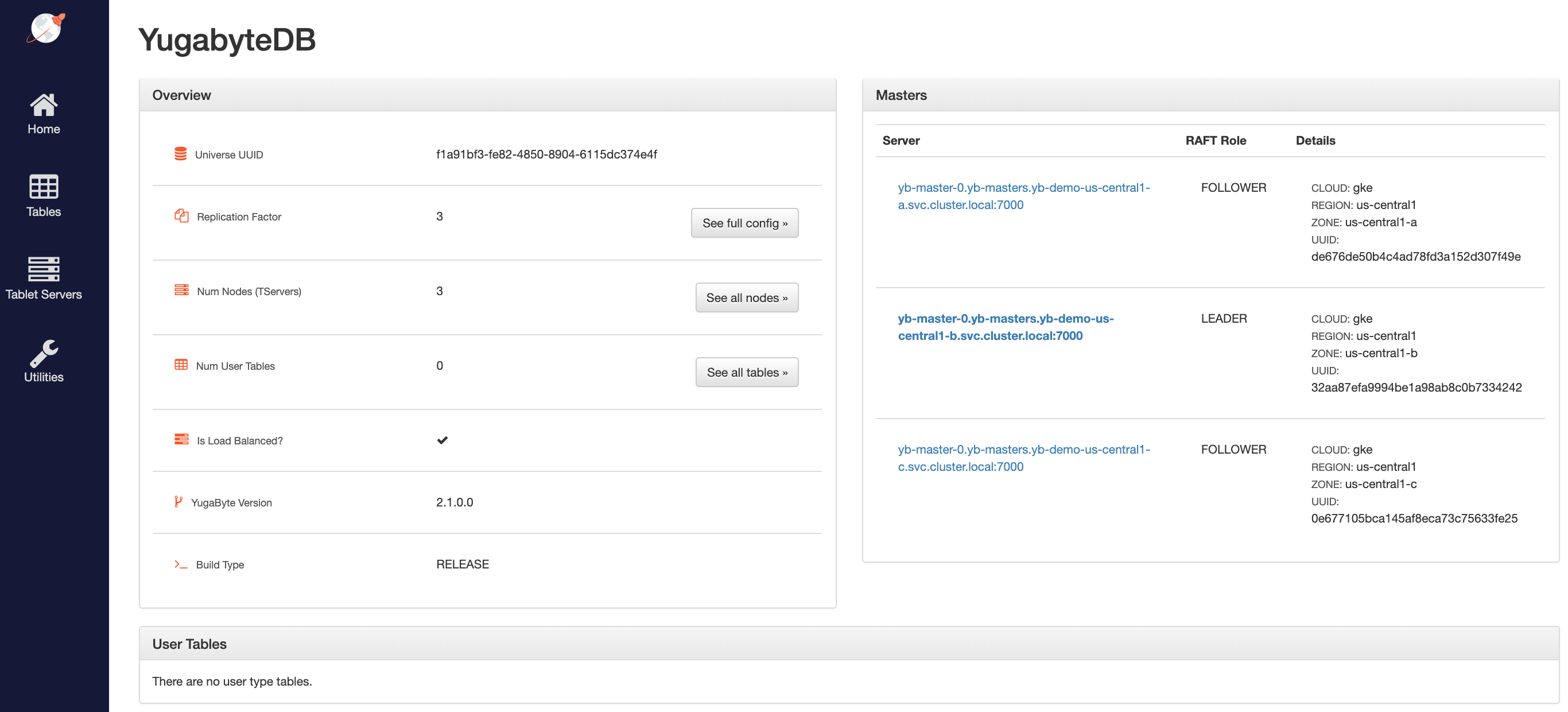
4. Configure zone-aware replica placement
Default replica placement policy treats every yb-tserver as equal irrespective of its placement_* setting. Go to http://<external-ip>:7000/cluster-config to confirm that the default configuration is still in effect.
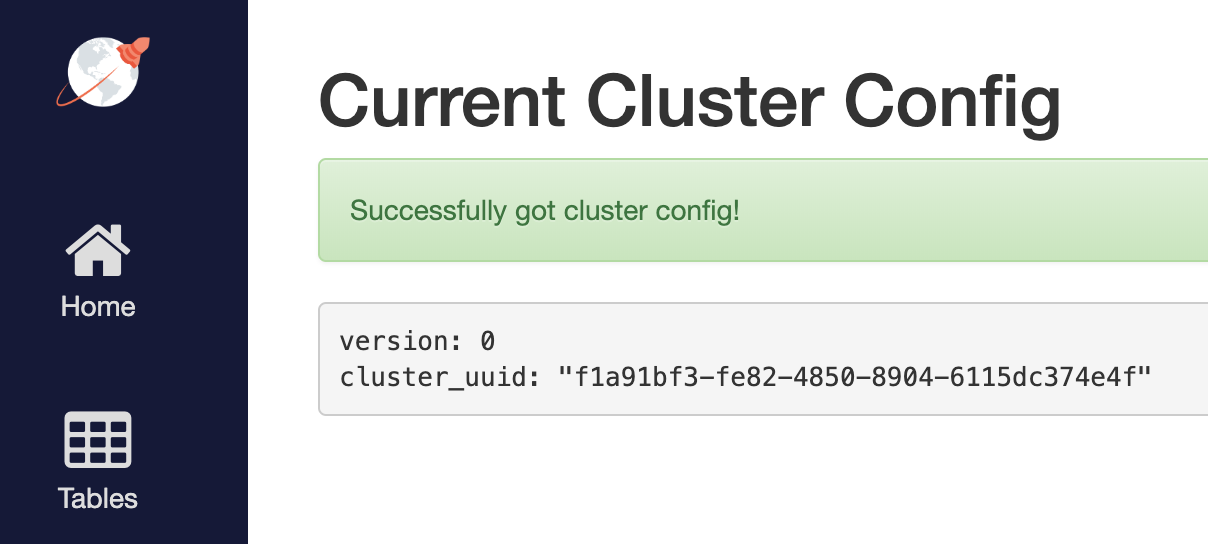
To make the replica placement zone-aware, so that one replica is placed in each zone, run the following command:
$ kubectl exec -it -n yb-demo-us-central1-a yb-master-0 -- bash \
-c "/home/yugabyte/master/bin/yb-admin --master_addresses yb-master-0.yb-masters.yb-demo-us-central1-a.svc.cluster.local:7100,yb-master-0.yb-masters.yb-demo-us-central1-b.svc.cluster.local:7100,yb-master-0.yb-masters.yb-demo-us-central1-c.svc.cluster.local:7100 modify_placement_info gke.us-central1.us-central1-a,gke.us-central1.us-central1-b,gke.us-central1.us-central1-c 3"
To see the new configuration, go to http://<external-ip>:7000/cluster-config to see the new configuration.
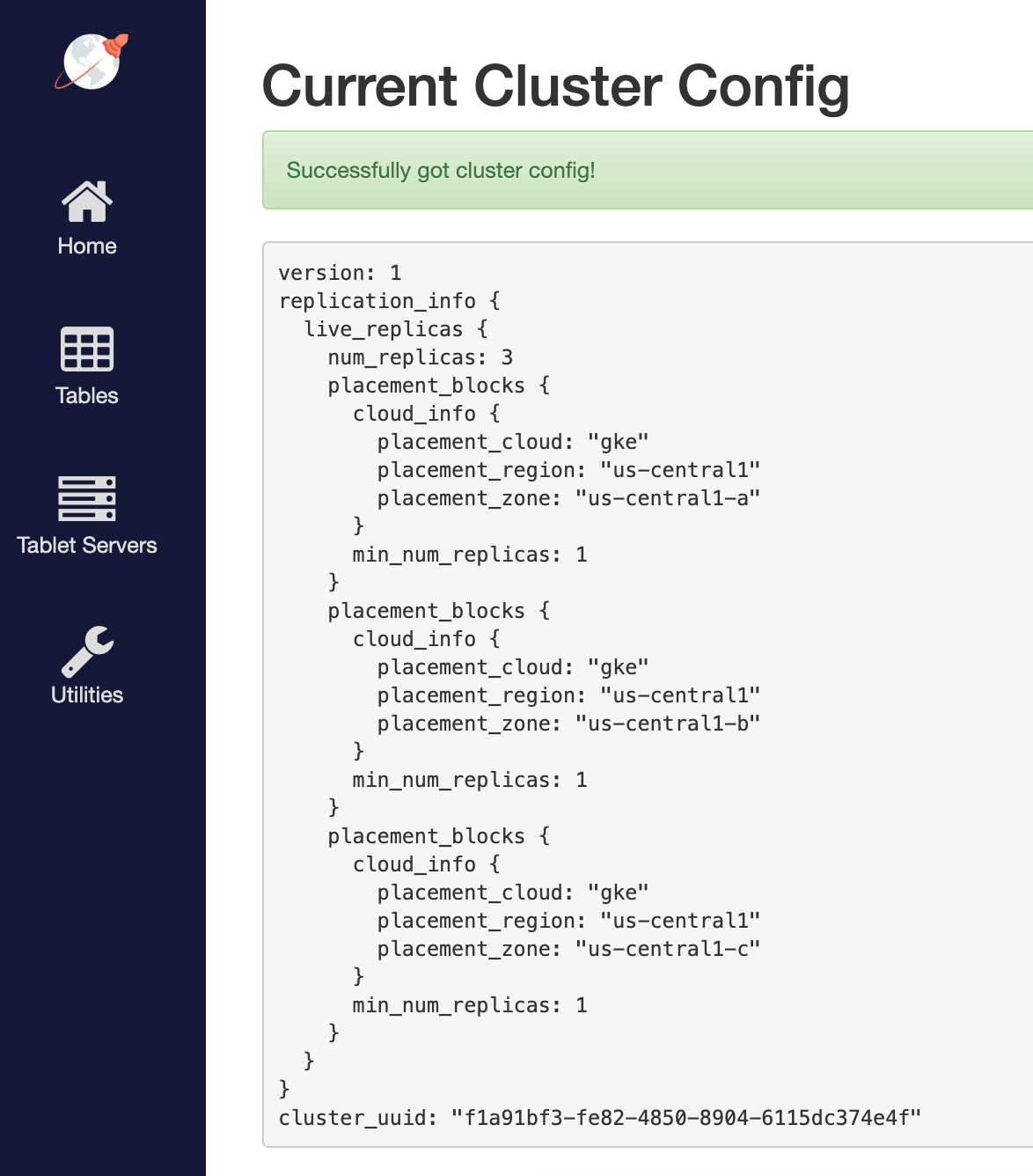
5. Connect using YugabyteDB shells
To connect and use the YSQL Shell (ysqlsh), run the following command.
$ kubectl exec -n yb-demo-us-central1-a -it yb-tserver-0 -- ysqlsh \
-h yb-tserver-0.yb-tservers.yb-demo-us-central1-a
To open the YCQL Shell (ycqlsh), run the following command:
$ kubectl exec -n yb-demo-us-central1-a -it yb-tserver-0 -- ycqlsh \
yb-tserver-0.yb-tservers.yb-demo-us-central1-a
You can follow the Explore YSQL tutorial and then go to the http://<external-ip>:7000/tablet-servers page of the yb-master Admin UI to confirm that tablet peers and their leaders are placed evenly across all three zones for both user data and system data.
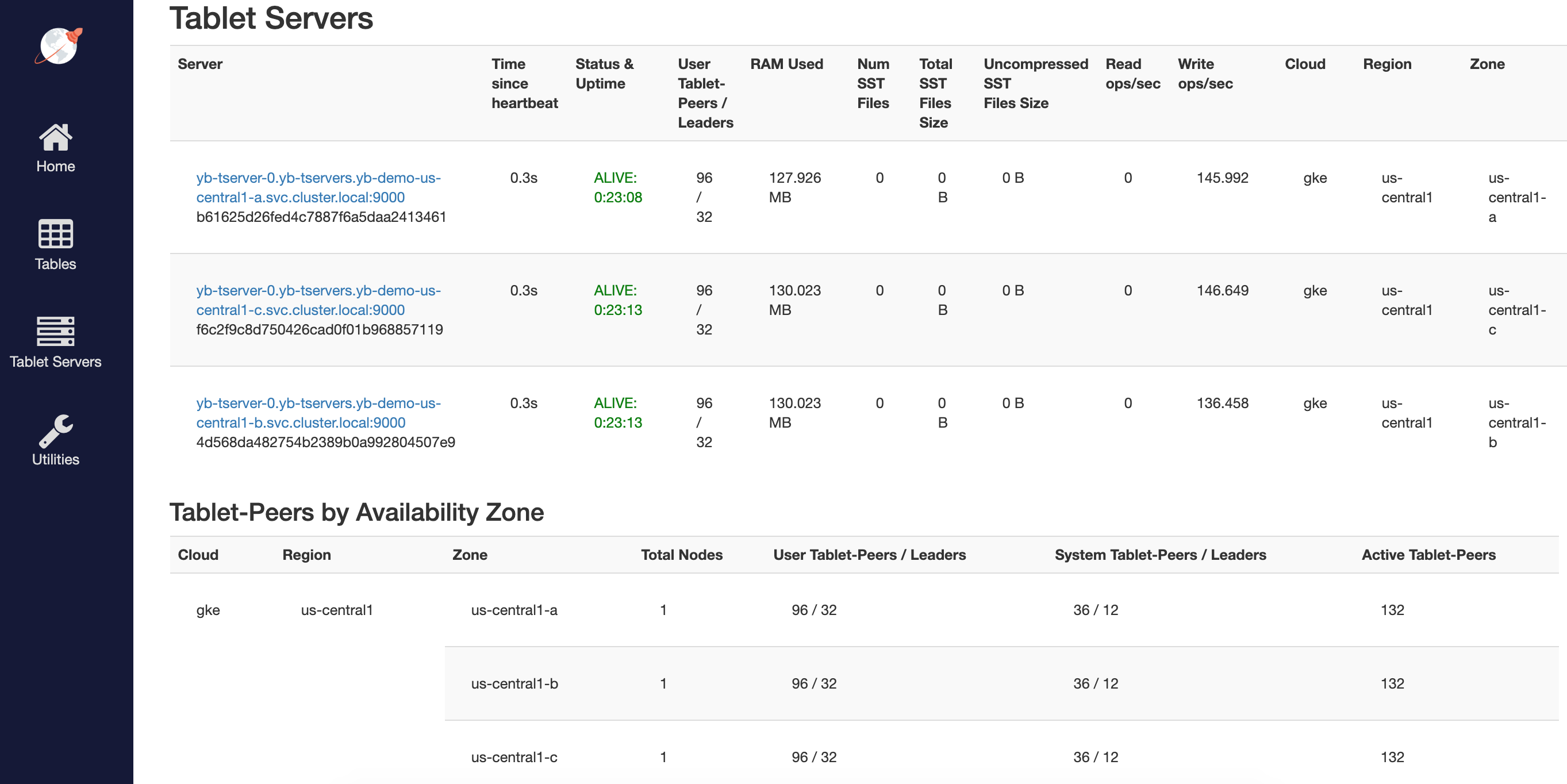
6. Connect using external clients
To connect an external program, get the load balancer EXTERNAL-IP address of one of the yb-tserver-service service and connect to the 5433 / 9042 ports for YSQL / YCQL services respectively.
$ kubectl get services --namespace yb-demo
NAME TYPE CLUSTER-IP EXTERNAL-IP PORT(S) AGE
...
yb-tserver-service LoadBalancer 10.98.36.163 35.225.153.214 6379:30929/TCP,9042:30975/TCP,5433:30048/TCP 10s
...